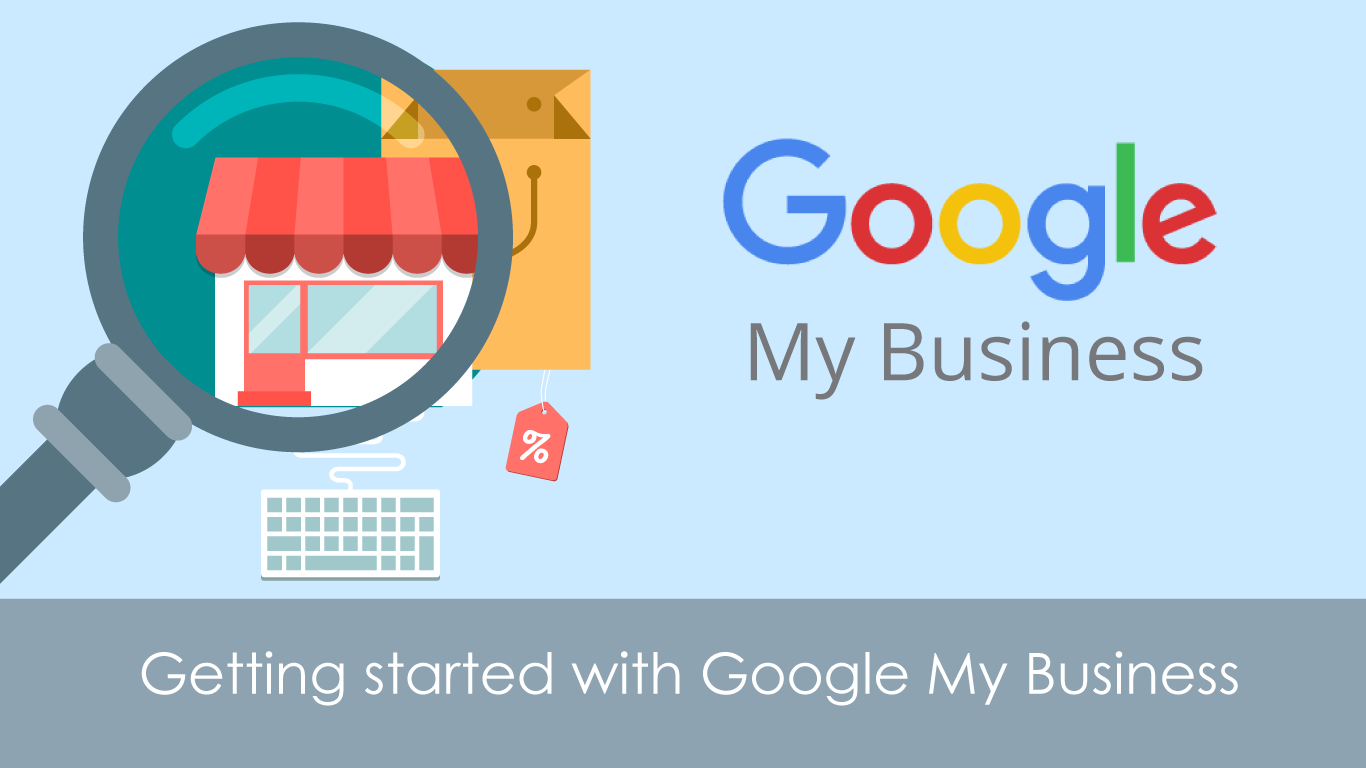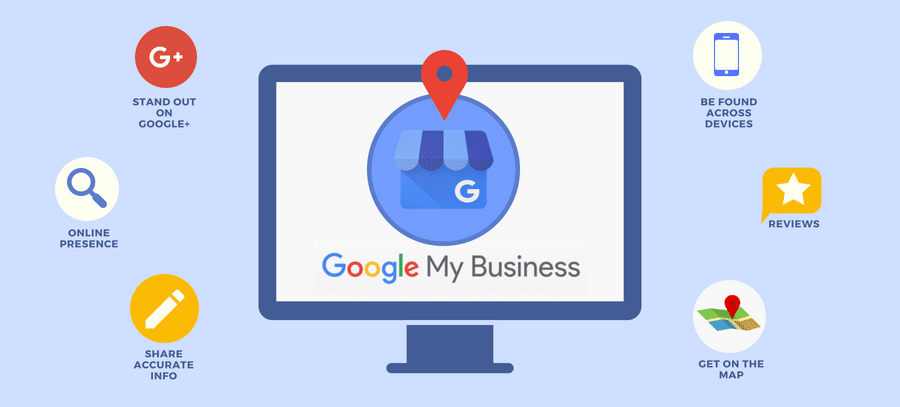Create a post on Google
Posting through Google My Business lets you publish your events, products, and services directly to Google Search and Maps. By creating posts, you can place your timely content in front of customers when they find your business listing on Google.
Create a Post:
On Desktop
- Sign in to Google My Business. If you have two or more locations, click Manage location for the location you’d like to manage.
- Click Create post. Or click Posts from the menu.
- The “Create post” screen will appear. Here, you’ll see options to add photos, text, events, and a button to your post. Just click each field, and enter the relevant information.
- Once you’ve created your post, click Preview to see a preview. If it looks good, click Publish in the top right corner of the screen.
Mobile
- Open the Google My Business app.
- In the bottom right corner of the screen, tap the create icon
. Then tap the posts icon
that appears.
- The “Create post” screen will appear. Here, you’ll see options to add photos, text, events, and a button to your post. Just tap each field, and enter the relevant information.
- Once you’ve filled out your information, you’ll see a preview of your post. If it looks good, tap Publish in the top right corner of the screen.
Once you’ve published a post, it will appear to customers on Google Search and Maps in a few moments. To ensure that posts are timely, they’re removed from the default view after 7 days (or when the event date the post referenced has passed). However, a historical view of posts is shown under the “Posts” tab on mobile.
You can also edit or delete a post.